티스토리 뷰
1. Change your the edge profile you want to be changed to the profile you want to be changed to

2. On the Taskbar, right click on the edge browser and right click again on edge item - Select Properties

3. Copy the target address for later (Ctrl + C). Click Open File Location

4. Right-click on “msedge.exe” - Select “Show more options”

5. When the classic quick menu shows up, go “Send to” - “Desktop (create shortcut)”
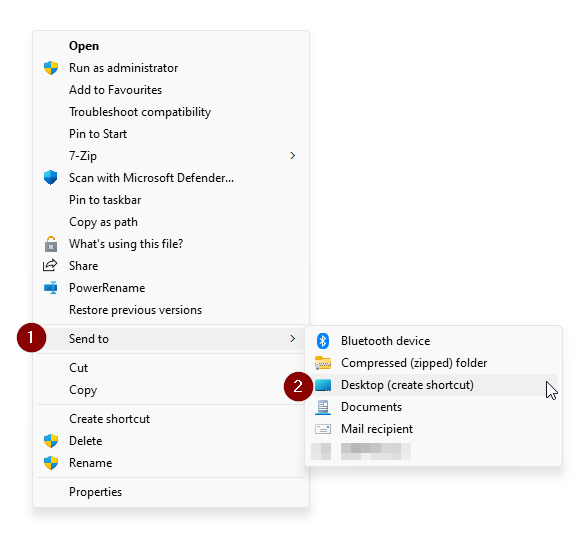
6. Go to the desktop and find the shortcut you just created. Right-click on the shortcut and click “Properties”

7. Paste the address from step 3. Click Change Icon button
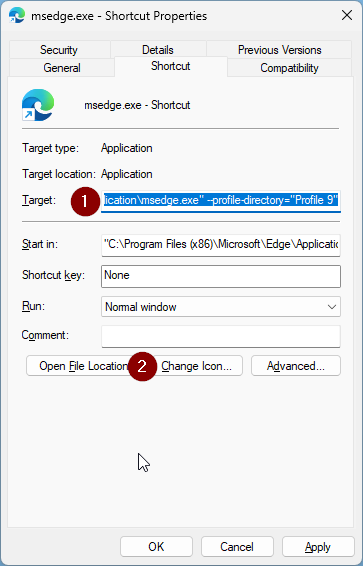
8. Click “Browse” and select your .ico file
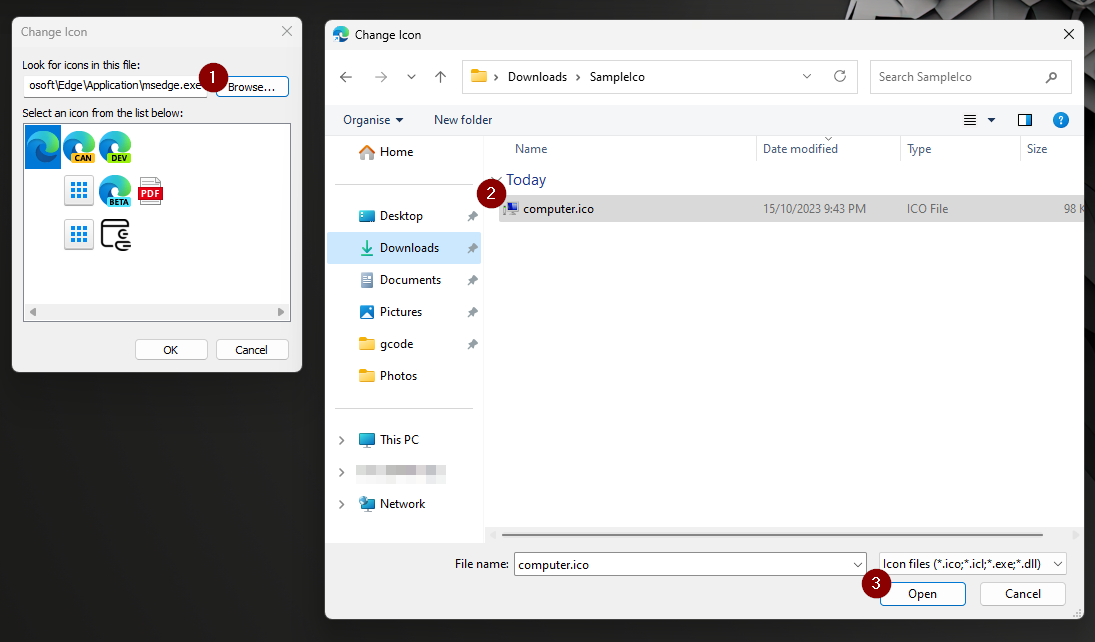
9. Click OK from Change icon window and click ok from Shortcut properties window to save changes

10. Rename the shortcut (optional)

11. Drag the shortcut to Taskbar. It should say “Link”

12. Completed. The icon should be in the task bar and when you hover, it should show you the shortcut name from step 10. Clicking the icon will open edge in that profile. You can use the shortcut in the desktop or the shortcut from the taskbar. You can also delete the original and the taskbar shortcut should still work. If you want to remove from the task bar, Right click and select “unpin from taskbar”
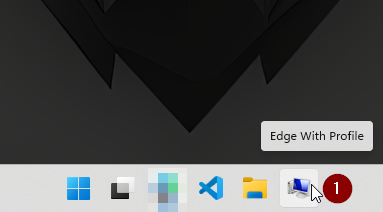
'IT' 카테고리의 다른 글
| Use tab key in Power Automate (0) | 2023.10.20 |
|---|---|
| Arduino Uno continuity tester only with wires (0) | 2022.03.14 |
| Airtable Connector Support (23) | 2021.06.15 |
| MS Certificates (0) | 2021.01.10 |
| If I want to buy some gaming stuff (0) | 2020.12.16 |
