티스토리 뷰
Goal: A button in PowerApps to attach files to SharePoint Document Library
Prerequesit:
- An SharePoint site with Document library and a list
- An canvas app connected to that SharePoint site
Procedure
1. Gallery with files
1.1. Create a gallery and change followings
Gallery1.Items:
Documents // SharePoint Document Library
1.2. Put 2 lables and a icon in gallery and change followings
Label1.Text:
ThisItem.NameLabel1.Fill:
LightGrayLabel1.OnSelect:
Launch(ThisItem.'Link to item')Label2.Text:
ThisItem.Author.DisplayNameIcon1.OnSelect:
Remove(Documents, ThisItem)
2. Upload files
2.1. Create flow
Name: [DEV] Upload File
Type: Instant
Trigger: PowerApps
2.1.1. Add first action
Action: Data Operation - Parse JSON
Rename to: Payload
Content: Dynamic content - PowerApps - Ask in PowerApps
Click Generate from sample and put: {"FileName":"", "FileContent":""}
2.1.2. Add second action
Action: SharePoint - Create File
Site Address: Your SharePoint site address (i.e. woongdev.sharepoint.com/sites/UngyiTech)
Folder Path: Your Document Library (i.e. /Shared Documents)
File Name: Dynamic content - Payload - FileName
File Content : Expression - dataUriToBinary(body('Payload')?['FileContent'])
2.2 Get Attachment control
2.2.1. In PowerApps, Insert - Forms - Edit and change followings
DataSource:
'Dummy List' // Any SharePoint listClick Edit fields - add field - Attachments
Copy the attachment control and paste it outside of the form.
Empty fields with errors to fix it.
Rename to: attDocument
2.3 Connect the flow to PowerApps
Create a button and click Action - PowerAuotmate - [DEV] Upload File
Delete the button afterwards
2.4 Create an image control and change followings:
Image:
First(attDocument.Attachments).ValueVisible:
false
2.5 Link attachment control to flow
Change attDocument property as follows
attDocument.OnAddFile:
'[DEV]UploadFile'.Run(JSON({FileName:First(Self.Attachments).Name, FileContent:Image1.Image}, JSONFormat.IncludeBinaryData)); Reset(Self);
2.6 Add Refresh button.
Create a button and set property as follows
Button2.OnSelect:
Refresh(Documents) // SharePoint Document Library
Done
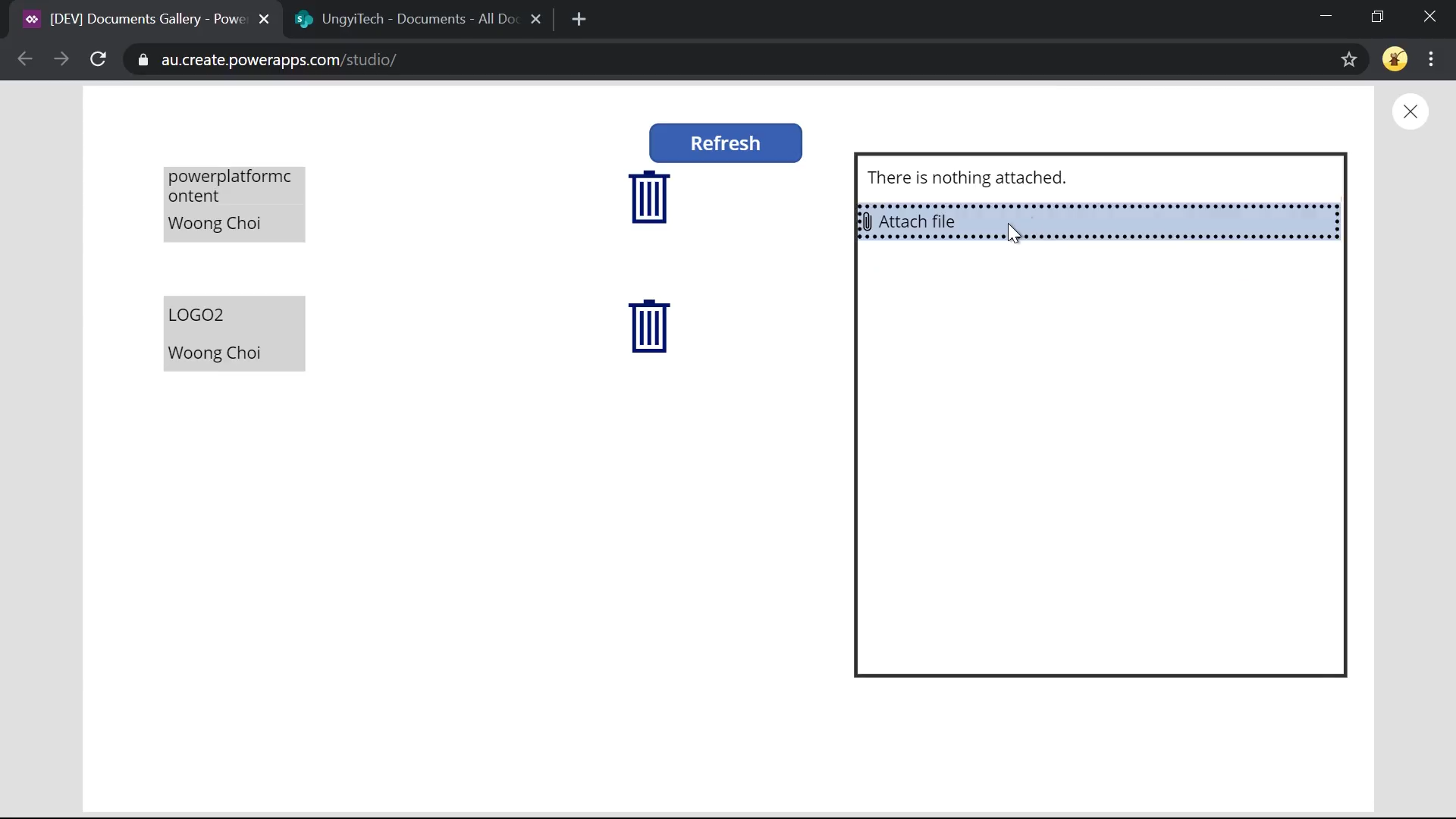
Youtube link: # - https://youtu.be/L18XoCSOWYk
'IT > PowerApps' 카테고리의 다른 글
| Finding hidden AdvancedFind for Dataverse (0) | 2024.07.17 |
|---|---|
| Export Case with attachments (0) | 2021.08.15 |
| PowerApps Get the height of Gallery (0) | 2020.09.25 |
| Grid in PowerApps (0) | 2020.09.09 |
| PowerApps Pen Input check (0) | 2020.09.08 |
